Adding a book in PubApp is Simple. Simply go to menubar on top : Books -> Add New Book. You can enter almost all the details of a book.
Enter necessary details of the book in the fields like Code/ISBN Title, Author etc. When you enter the ISBN number a small list to the right will display similar ISBN numbers. If the ISBN you entered matches any previous entry, The previous entries will be loaded to in the fields.
REMEMBER: NO DUPLICATE ISBN CAN BE ENTERED.
What to do if there is no ISBN in the book ?
Some books do not have any ISBN. Don't worry. PubApp can do it for you. Just select the checkbox on the top with the label Auto Create Book Code. A unique number will be generated for you. This code will work as a code for you in the entire application. Do not worry about forgetting this code. PubApp will always help you to find out the book you needed. The book can be found by various criteria such as title, author, publisher category/subject etc.
What is Publisher Code ?
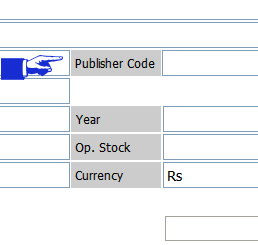 What is Publisher Code
near the Publisher field may be a question. When you enter a book's
information, always add a short name of the publisher. For Example: Oxford University Press, you enter OUP
in the Publisher Code field. It is necessary to use a short name
because when you create an invoice the long publisher's name may make
your invoice look ugly. Once you add a Publisher and a short name, you
can always choose it by pressing DOWN ARROW KEY in your key board and
hitting ENTER key to load it in respective fields.
What is Publisher Code
near the Publisher field may be a question. When you enter a book's
information, always add a short name of the publisher. For Example: Oxford University Press, you enter OUP
in the Publisher Code field. It is necessary to use a short name
because when you create an invoice the long publisher's name may make
your invoice look ugly. Once you add a Publisher and a short name, you
can always choose it by pressing DOWN ARROW KEY in your key board and
hitting ENTER key to load it in respective fields.
Enter necessary details of the book in the fields like Code/ISBN Title, Author etc. When you enter the ISBN number a small list to the right will display similar ISBN numbers. If the ISBN you entered matches any previous entry, The previous entries will be loaded to in the fields.
REMEMBER: NO DUPLICATE ISBN CAN BE ENTERED.
What to do if there is no ISBN in the book ?
Some books do not have any ISBN. Don't worry. PubApp can do it for you. Just select the checkbox on the top with the label Auto Create Book Code. A unique number will be generated for you. This code will work as a code for you in the entire application. Do not worry about forgetting this code. PubApp will always help you to find out the book you needed. The book can be found by various criteria such as title, author, publisher category/subject etc.
What is Publisher Code ?
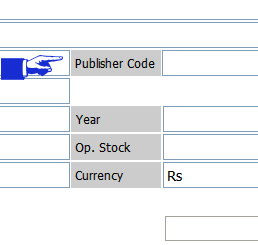 What is Publisher Code
near the Publisher field may be a question. When you enter a book's
information, always add a short name of the publisher. For Example: Oxford University Press, you enter OUP
in the Publisher Code field. It is necessary to use a short name
because when you create an invoice the long publisher's name may make
your invoice look ugly. Once you add a Publisher and a short name, you
can always choose it by pressing DOWN ARROW KEY in your key board and
hitting ENTER key to load it in respective fields.
What is Publisher Code
near the Publisher field may be a question. When you enter a book's
information, always add a short name of the publisher. For Example: Oxford University Press, you enter OUP
in the Publisher Code field. It is necessary to use a short name
because when you create an invoice the long publisher's name may make
your invoice look ugly. Once you add a Publisher and a short name, you
can always choose it by pressing DOWN ARROW KEY in your key board and
hitting ENTER key to load it in respective fields. 