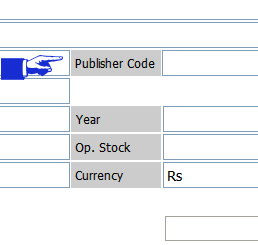In the menu bar first go to Party--> click 'Add New Party'.
Enter the necessary information about the party, like name, address, phone number etc. Never forget to enter the opening balance in the opening balance field.
Opening balance is necessary here. Because, the party's ledger account will be carry forward with this amount. If the party is a creditor press 'C' in the field near opening balance. The field will be filled with Cr. Otherwise press 'D' to fill the field with Dr. Next press enter to add. the party. You can discard this window by clicking "Cancel" button at anytime.
Enter the necessary information about the party, like name, address, phone number etc. Never forget to enter the opening balance in the opening balance field.
Opening balance is necessary here. Because, the party's ledger account will be carry forward with this amount. If the party is a creditor press 'C' in the field near opening balance. The field will be filled with Cr. Otherwise press 'D' to fill the field with Dr. Next press enter to add. the party. You can discard this window by clicking "Cancel" button at anytime.